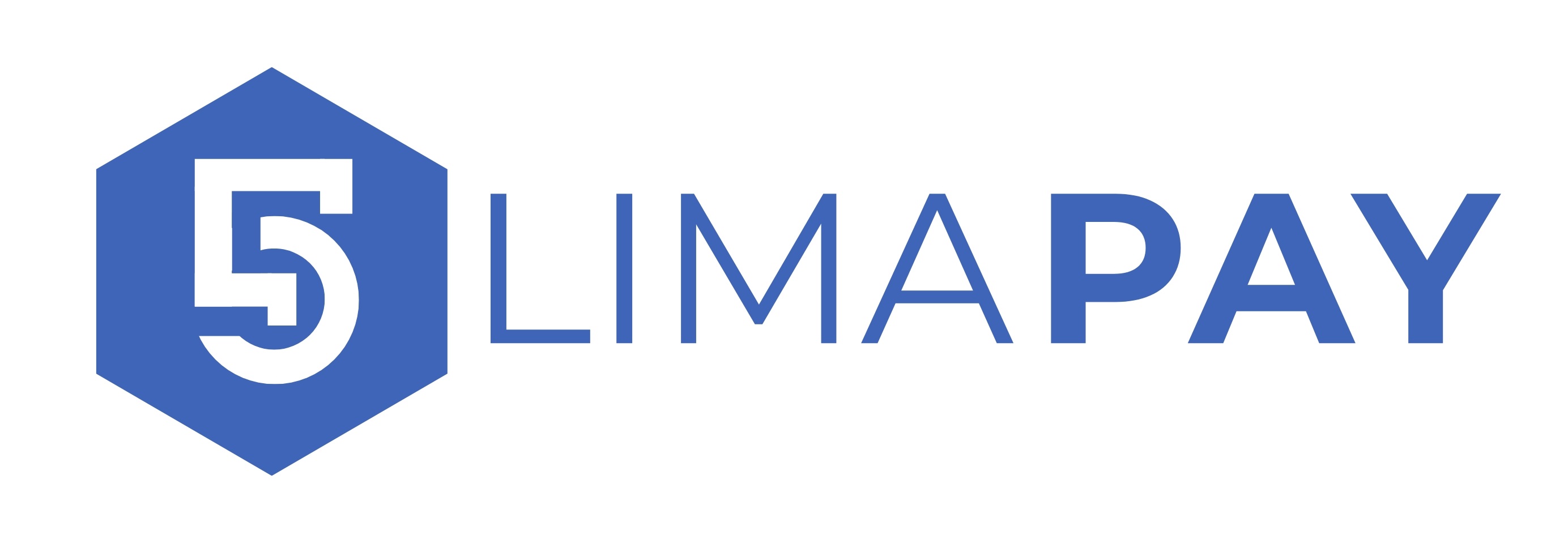success
error
warning
warning
knowledge base
Understanding the Dashboard
After logging in to LimaPay, you’ll land on a clean, modern dashboard designed to give you a quick overview of your business performance — all in one place.
🌗 Light & Dark Theme Support
LimaPay offers both light and dark themes for user comfort.
You can easily switch themes depending on your preference, making it easier to work during the day or at night.
🧾 Key Metrics at a Glance (Top Card Widgets)
At the top of the dashboard, you’ll find four summary cards showing:
-
📈 Profit for the Month – Net profit calculated from your income and expenses
-
💵 Sales – Total sales made within the current month
-
⏰ Overdue – Total value of overdue invoices
-
📦 Total Products – Number of products or services you’ve added to your inventory
These cards update in real-time to help you stay informed at a glance.
📊 Sales Analytics and Reports
Just below the cards, you’ll find powerful visualizations:
-
Monthly Sales Graph
A line chart showing your monthly sales trend, helping you understand performance over time. -
Profit vs. Loss Bar Chart
Compares your income and expenses in bar form, making it easy to spot profitability. -
Chart of Accounts Overview
Displays income and expense categories using a pie or column chart so you can track what’s coming in and going out.
🕵️♂️ Activity Log & Login History
Your dashboard includes a user activity log, which shows:
-
Time-stamped actions taken by each user
-
IP addresses
-
Login locations, which enhance security and transparency
This helps you monitor how your team is using the system and detect any suspicious login attempts.
🧾 Recent Invoices Widget
On the dashboard, you’ll also find a section showing recent invoices:
-
View invoice numbers, customer names, amounts, and due dates
-
Quickly access them for follow-up or printing
📚 Sidebar Navigation (Left Panel)
The left sidebar is your main navigation tool. From here, you can access all modules such as:
-
Dashboard
-
Customers
-
Products
-
Invoices
-
Quotations
-
Reports
-
Settings, and more
The sidebar remains visible for quick access no matter where you are in the system.
🔔 Top Header Icons
The top navigation bar includes icons for:
-
📩 Messages – Internal or customer messages
-
🔔 Notifications – Alerts like low stock, new invoices, or system updates
-
👤 User Profile – Manage your account, theme, and logout